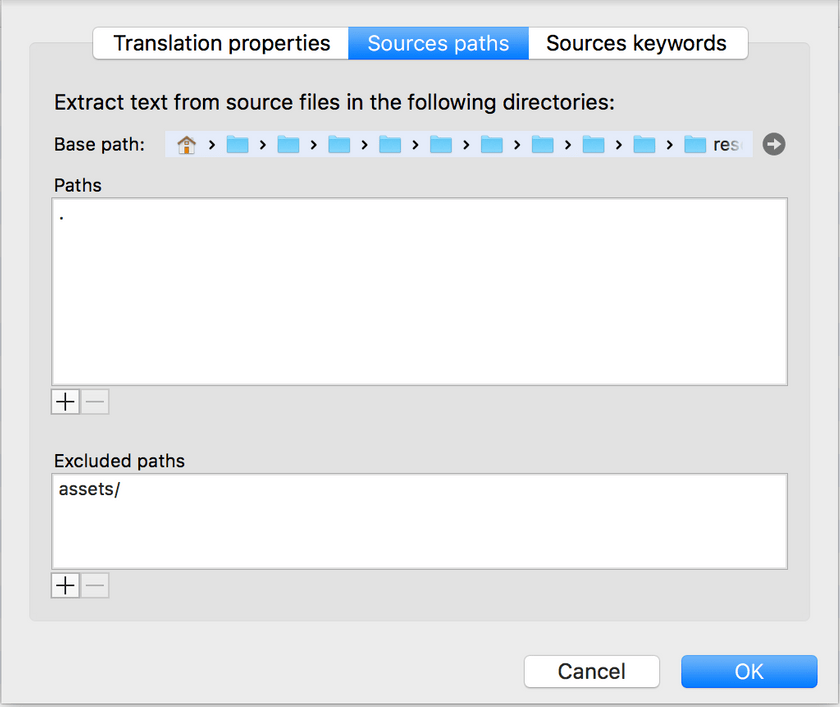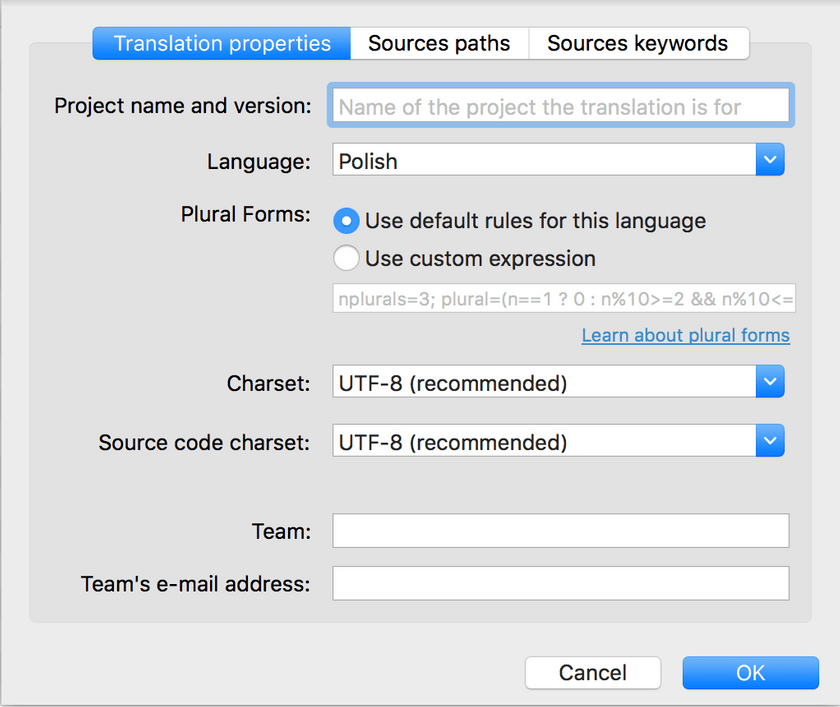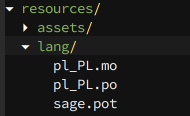Wordpress Roots Sage 9 translations
Adding translations to the current Roots Sage version (which is 9.0.0-beta.4) is not as easy and standard as it was in previous versions.
First of all, you have to configure your Poedit editor in order to support Blade templates. Described configuration is taken from the official forum:
- Open Poedit
- Go to Preferences -> Extractors
- Add a new Extractor with following settings: Language: Blade Extension: *.scout.php, *.blade.php Parser command: xgettext --language=Python --add-comments=TRANSLATORS --force-po -o %o %C %K %F An item in keyword list: -k%k An item in input files list: %f Source code charset: --from-code=%c
- Click Ok
Now when your Poedit is ready to handle Blade template files go to the Sources paths setup (it's in Catalogue -> Properties menu).
It's important to set theme resources/ subdirectory as a root and then exclude assets/ subdirectory.
In order to avoid non ASCII error message please setup Source code charset as UTF-8 (it's inside Translation properties tab).
And last but not least. Your lang/ subdirectory where all translation files lives should also be placed inside resources/ directory. Here is how your folder structure may look like:
One more thing is placing the following code inside functions.php file:
add_action('after_setup_theme', function () {
// Community translations can be found at https://github.com/roots/sage-translations
load_theme_textdomain('sage', get_template_directory() . '/lang');
});This code will tell the Wordpress where it should look for the translations files.
That's it. If you place your Poedit generated translations inside resources/langs folder it should work as usual.